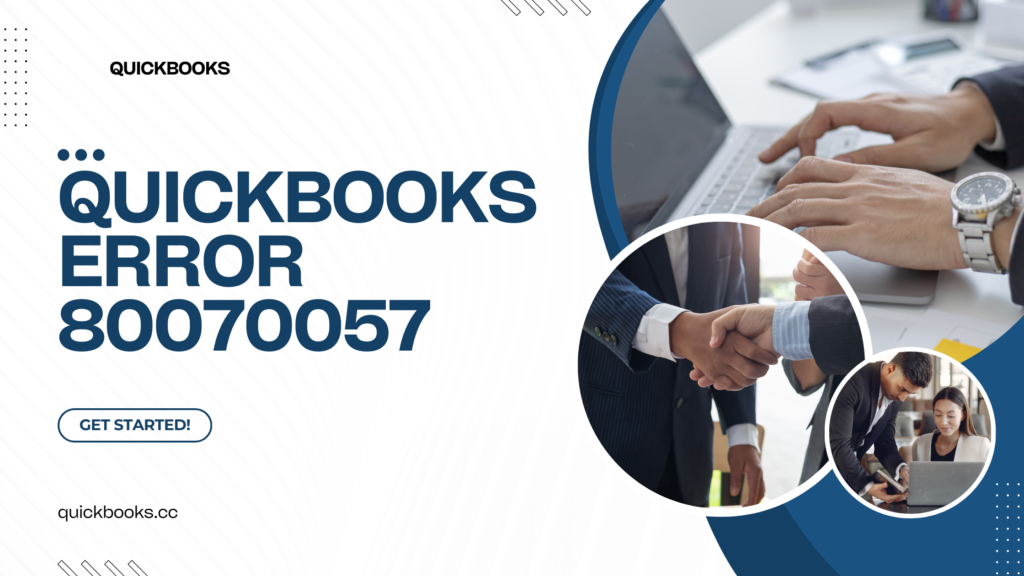QuickBooks is a trusted accounting software widely used by businesses for managing finances, tracking expenses, and simplifying payroll. However, users sometimes encounter errors that disrupt their workflow. One of the most common issues is QuickBooks Error 80070057, which typically appears with the message: “The parameter is incorrect.” This error can prevent users from accessing their company file, making it essential to understand the causes and solutions to resolve it effectively.
What is QuickBooks Error 80070057?
QuickBooks Error 80070057 is primarily a company file issue. It arises when QuickBooks cannot access the company file due to incorrect settings, permissions, or file corruption. This error code generally appears when a user tries to open a company file located on a server or another computer in multi-user mode.
Common Messages with Error 80070057:
- “Error Code 80070057: The parameter is incorrect.”
- “You do not have sufficient permissions to delete files in the specified folder.”
- “The file you specified cannot be opened.”
Common Causes of QuickBooks Error 80070057
Several factors can trigger Error 80070057. Here’s a rundown of the most frequent causes:
- Incorrect File Extension: The file extension of your QuickBooks company file may not be correct.
- Damaged Company File: Sometimes, the company file (.qbw) may be damaged or corrupted.
- QuickBooks Not Installed Correctly: If QuickBooks is not correctly installed or updated, it can cause this error.
- Issues with QuickBooks Database Server Manager: The Database Server Manager allows multiple users to access the company file. Issues with this feature can trigger the error.
- Network Issues: Incorrect network settings, firewall blocks, or other network connectivity issues can restrict access to the company file.
- Insufficient Permissions: If the user trying to access the file doesn’t have the right permissions, the error will likely appear.
How to Fix QuickBooks Error 80070057
Here’s a step-by-step guide to resolving this error so you can regain access to your QuickBooks company file.
1. Verify the File Extension
- Ensure the company file has the correct extension, typically “.qbw.”
- If the extension is incorrect, rename the file to include the proper extension.
2. Run QuickBooks with Admin Privileges
- Right-click on the QuickBooks Desktop icon and select “Run as Administrator.”
- Opening QuickBooks as an administrator can sometimes bypass permission-related issues.
3. Update QuickBooks Desktop
- Open QuickBooks and go to Help > Update QuickBooks Desktop.
- Download and install the latest updates. Outdated software can trigger errors.
4. Move the Company File to a Different Location
- Move your QuickBooks company file from its current location to a new folder on your desktop.
- Open QuickBooks and access the company file from the new location to see if the error persists.
5. Use QuickBooks Database Server Manager
- Open QuickBooks Database Server Manager from the QuickBooks Tools Hub.
- Click on “Scan Folders” and then “Browse” to locate and add the folder containing the company file.
- Once done, open the file again in QuickBooks.
6. Configure Firewall and Security Settings
- Ensure that your firewall or antivirus software isn’t blocking QuickBooks or the Database Server Manager.
- Configure exceptions for QuickBooks in your firewall settings. You can refer to Intuit’s guidelines on the correct ports to open for QuickBooks.
7. Rename the .ND File
- Navigate to the folder where your company file is located.
- Look for the file with the same name as your company file but with a .ND extension.
- Rename this file, adding “.old” at the end of the filename (e.g., YourCompanyFile.qbw.nd to YourCompanyFile.qbw.nd.old).
- Open QuickBooks and try accessing the company file again. QuickBooks will recreate the .ND file automatically.
Preventing QuickBooks Error 80070057
Prevention is always better than a cure. Here are some tips to avoid encountering this error:
- Regularly Update QuickBooks: Keep QuickBooks and any related software updated to the latest versions.
- Backup Your Company File: Regular backups can help you restore data if a file gets corrupted.
- Check Network Configuration: Ensure the network configuration is set up correctly for multi-user mode.
- Use QuickBooks Database Server Manager: This helps manage and access the company file seamlessly in a multi-user environment.
- Restrict File Access: Set appropriate permissions on the company file and ensure only authorized users can access it.
Conclusion
QuickBooks Error 80070057 can be frustrating, especially when it disrupts workflow. However, by following the steps outlined above, you should be able to resolve the error and get back to managing your finances smoothly. Remember to keep QuickBooks updated and take regular backups to prevent data loss. If the issue persists, consulting with a QuickBooks expert can help ensure there aren’t underlying issues affecting your software.