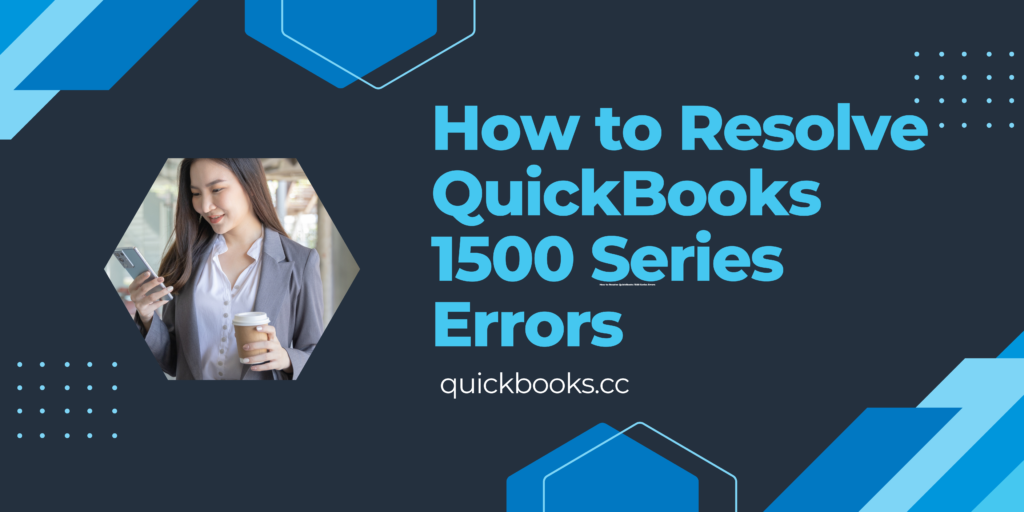QuickBooks is renowned for simplifying accounting tasks, but users may occasionally encounter errors that interrupt their workflow. Among these, the 1500 series errors are common and can occur during the installation, update, or repair of QuickBooks Desktop. These errors, which include Error 1500, 15106, 15240, and more, typically result from issues with installation processes, system configurations, or conflicting applications.
In this guide, we’ll explore the causes of QuickBooks 1500 series errors and provide step-by-step solutions to resolve them.
What Are QuickBooks 1500 Series Errors?
QuickBooks 1500 series errors often appear as pop-up messages with error codes when attempting to perform installation or update operations. Here are some examples:
- Error 1500: “Another installation is in progress. Complete that installation before proceeding with this install.”
- Error 15106: “The update program is damaged or cannot be opened.”
- Error 15240: “Error occurred while updating payroll. File cannot be verified.”
These errors can arise from conflicts in the Windows operating system, damaged installation files, or incorrect QuickBooks update settings.
Common Causes of QuickBooks 1500 Series Errors
Multiple Installation Processes Running:
- If another installation or update process is already in progress, it may block QuickBooks operations.
Damaged or Missing Components:
- Corrupted Windows Installer files or missing QuickBooks components can cause these errors.
Incorrect User Permissions:
- Insufficient admin rights may prevent updates or installations.
Firewall or Antivirus Interference:
- Security programs may block QuickBooks from accessing necessary resources.
Outdated or Incompatible QuickBooks Version:
- Running an older version of QuickBooks on a newer operating system can lead to errors.
How to Resolve QuickBooks 1500 Series Errors
1. Close Conflicting Installation Processes
Ensure no other installation processes are running in the background.
Steps:
- Press Ctrl + Shift + Esc to open the Task Manager.
- Navigate to the Processes tab.
- Look for any active installation processes (e.g.,
msiexec.exe). - Select the process and click End Task.
2. Run QuickBooks Install Diagnostic Tool
The QuickBooks Install Diagnostic Tool can fix issues related to installation processes.
Steps:
- Download the QuickBooks Tool Hub from the Intuit website.
- Open the Tool Hub and go to the Installation Issues tab.
- Select QuickBooks Install Diagnostic Tool.
- Allow the tool to run and fix any detected issues.
- Restart your computer and try reinstalling or updating QuickBooks.
3. Update Windows
An outdated Windows operating system may not support QuickBooks updates or installations.
Steps:
- Press Windows + I to open Settings.
- Navigate to Update & Security > Windows Update.
- Click Check for Updates and install any pending updates.
- Restart your computer and retry the QuickBooks operation.
4. Modify User Account Control Settings
Adjusting User Account Control (UAC) can resolve permission-related errors.
Steps:
- Press Windows + S and search for Control Panel.
- Go to User Accounts > Change User Account Control settings.
- Drag the slider to Never Notify and click OK.
- Restart your computer, attempt the QuickBooks operation, and restore UAC settings afterward.
5. Configure Firewall and Antivirus Settings
Firewall or antivirus software may block QuickBooks from accessing required files.
Steps:
- Add QuickBooks as an exception to your firewall or antivirus program.
- For detailed steps, refer to the QuickBooks Firewall Configuration Guide.
- Restart your system and retry the update or installation.
6. Run QuickBooks in Safe Mode
Safe Mode can minimize interference from third-party applications during installation or updates.
Steps:
- Press Windows + R to open the Run dialog box.
- Type
msconfigand press Enter. - Under the Boot tab, check Safe Boot and select Network.
- Click Apply and restart your computer in Safe Mode.
- Try running QuickBooks to complete the update or installation.
- Return to Normal Mode by unchecking Safe Boot in the System Configuration menu.
7. Reinstall QuickBooks Using Clean Install Tool
If the issue persists, reinstalling QuickBooks can help resolve the error.
Steps:
- Download the QuickBooks Clean Install Tool from the Tool Hub.
- Use the tool to uninstall QuickBooks completely.
- Reinstall QuickBooks using the latest setup file from the Intuit website.
Preventing QuickBooks 1500 Series Errors
Regularly Update QuickBooks and Windows:
- Keep both QuickBooks and your operating system updated to the latest versions.
Use Reliable Antivirus Software:
- Ensure your antivirus program doesn’t interfere with QuickBooks operations by setting appropriate exceptions.
Perform Regular System Maintenance:
- Regularly clear temporary files and check for system errors to maintain system health.
Backup QuickBooks Files:
- Regularly back up your QuickBooks company files to prevent data loss during unexpected errors.